If you’re on Windows 11 and you don’t want to wait until a stable release of Windows Subsystem for Android just for the sake of running Android apps, then you would be glad to know that Windows Subsystem for Android can be easily installed and run on the unsupported builds without any kind of modifications.
It is also possible to sideload Android apps, without using Amazon AppStore.
How to run Android apps on any Windows 11 PC
1. Get the install package of the Windows Subsystem for Android from below
2. The product ID of the Windows Subsystem for Android app is 9P3395VX91NR, enter it after selecting “ProductId” from the first dropdown and select slow in the right-most dropdown.
3. Download the msix package at the end whose size must be more than 1 GB.
 |
| Store |
For ex: MicrosoftCorporationII.WindowsSubsystemForAndroid_2208.40000.4.0_neutral_~_8wekyb3d8bbwe.msixbundle - 1.3 GB
4. Select keep if you are prompted whether to download as it is totally safe if you check the download link it is straight from Microsoft servers.
5. Open Windows Terminal as administrator and start a PowerShell instance or directly Open Windows PowerShell as administrator and enter below command with path to the file you just downloaded.
Add-AppxPackage -Path <Path_to_Downloaded_File>
 |
| Installation |
6. Once it installs properly, you should see a Windows Subsystem for Android icon in your Start Menu.
7. Open it once and click on Files which will start loading android subsystem.
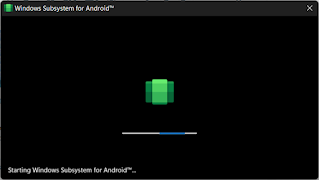 |
| Starting Files from WSA |
8. Install WSA tools from Microsoft Store to install any apk file from explorer, otherwise you will need to use ADB tool to install apks just like we do on mobile devices from ADB.
 |
| WSATools |
9. Enjoy Android apps on your Windows 11.
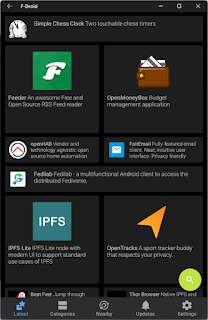 |
| FDroid running on Windows 11 |
10. You can also repeat the steps to update your WSA installation later. Let me know in the comments if you face any issues.


Post a Comment